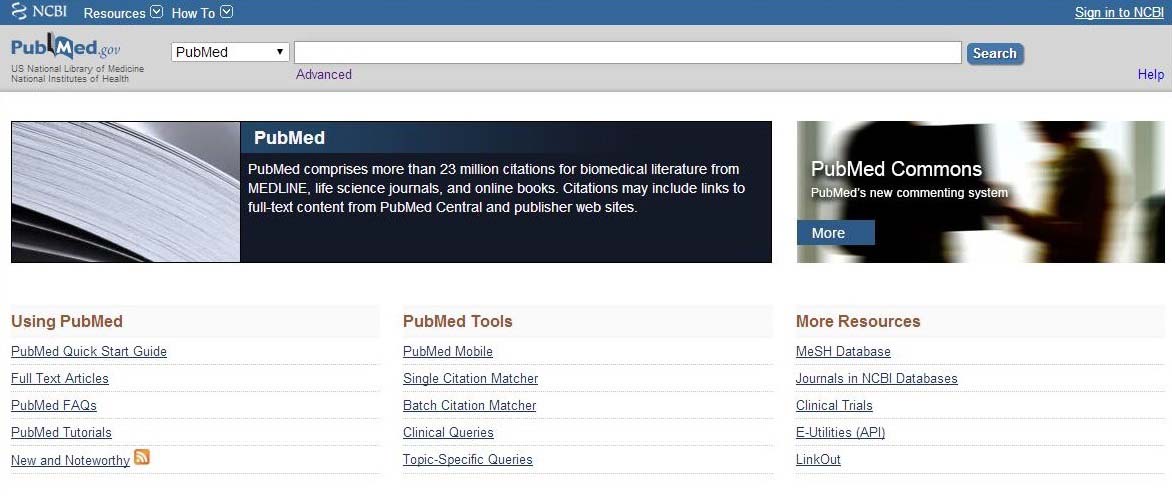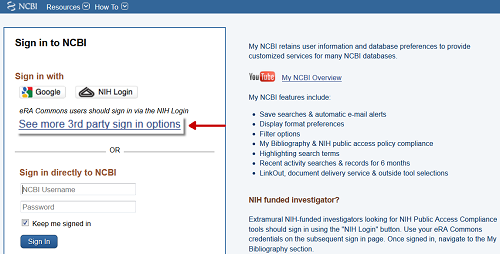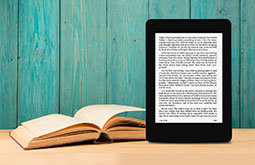Searching Tips for Better Results With PubMed
PubMed is a free resource and is maintained by NCBI. It nearly consists of 24 million literature citations from different scenarios related to the MEDLINE, life science, or eBook journals. The citations may normally contain links to the complete material from the publisher websites or PubMed Central.

There are a lot of companies offering PubMed conversion services and you can obviously get great results while navigating PubMed if you select the right people having solid PubMed searching experience.
Here we bring to you some great tips for researching the documents.
-
The publisher
In case if publication is in the PubMed, click on the name of journals. Then it will manage you towards NLM Catalog with wide range of information regarding the journal for including publisher’s name.
Even if currently the concerned publication is not there, you can use the name of journals in NLM catalog for searching purposes. You can also look on the Google Scholar where the name of publisher is normally included. If the effort using PubMed search terms again goes in vain, try finding the publication by means of normal Google searches.
-
PMID#’s
You can merely search using publications name in PubMed. Else make use of PMCID# for looking up the PMID# with the Converter. Assure to select the box - “Process as PMCIDs” before you attempt the conversion to PMID from PMCID.
-
PMCID#’s
Searching simply with publication’s name in PMC is one option you have. Using PMID# for looking up thePMCID# is the next option that you can try.
-
NIHMS#’s
Searching using PMCID or PMID with the Converter, NIHMS# normally pops up.
Another option is logging into the NIHMS and verifying the manuscript status or the NIHMS# based on PMID. -
Easy search and showing of results
While entering PubMed (MEDLINE database), doing it through UNC-CH library web page is very essential. Because it will ensure that one can get hold of the subscriptions for library digital journal.
In PubMed Home page, on the top there is a search box for pubmed journal search. On the left side of the box there is a drop-down option which is already preset to the PubMed. Choose alternative option from that drop-down box to instigate a search through a different NLM/NCBI database. Below at the PubMed Home page there are a number of links for search tools, support pages, and other resources.
Type out the words you are looking for in search box and click ‘Search’. If you are familiar with PubMed search terms or Medical Subject Heading (MeSH) terms, then it is well and good; else there is no need to get worried. It will automatically map or match the words you are searching to suitable terms. While typing more number of keywords or phrases, it is better to connect with Boolean connectors using capital letters like AND, NOT, OR etc. Being acquainted with pubmed search strategy and relevant pubmed search functions will help you get intended results with much ease. There are several options for pubmed advanced search as well.
The results of ‘Search’ will be shown below the gray search area. The ‘Display Setting’ is set by default with ‘Summary’ (for reference only), that displays the most recent articles on top.
Select the ‘Display Settings’ option that is above the search results and choose ‘Abstract’ to view the abstracts, citations, and look for @ UNC web links. It will jump to the freshly chosen display format after clicking ‘Apply’.
How to save your PubMed searches?
-
Create alert (saving your search)
Choose this option to save your search in case:
- You want to go back again to similar search in future
- You want to get email alerts about new articles on a specific subject or from a particular journal
- Type out the relevant words in the search box
- Select the ‘Create alert’ option that pops up below search box
My NCBI stores all the saved searches:
- PubMed offers storage space via a personal account known as ‘My NCBI’. Once you opt for ‘Create alert’, you will be taken to ‘Sign in’ option
- Select the ‘See more 3rd party sign in options’ and chose University of North Carolina, Chapel Hill
- After signing into My NCBI, a page will be shown with options to give a name to the search & create an email alert
Going back to NCBI
To process or change a saved search, go to the right side of PubMed page on top & click ‘My NCBI Sign In’ option. Once signed in, choose your username right next to ‘My NCBI Sign Out’ to view your saved content
Conclusion
If you are a contributing author wishing your journal to appear on the top search results of PubMed, contact a professional agency. These third-party pubMed conversion services agencies have the stalwarts in PubMed conversion services with years of experience. They can optimize your content, making them ideal for PubMed's weighted term frequency and "Best Match" algorithm.
Follow the tips and start improving your PubMed searching experience today!